Geolocation
Automating geolocation in Postmypost allows you to automatically add a location to posts, eliminating the need to specify it manually each time. You can set up geolocation substitution rules for each social network or account.
The service allows you to create multiple geolocation points with different substitution conditions. When publishing a post, the system can randomly select one or substitute the first in the list, depending on your settings, helping to expand audience reach.
Managing geolocations
In the "Geolocation" section, you can add, edit, and delete geolocations for posts.
- Adding: Click "Create", select the social network or account, specify the category (if needed), find the location in the "Find place" field and select from the list.
- Editing: Click on the pencil icon, make changes — they will be updated in all scheduled posts.
- Deleting: Click on the trash icon, after which the geolocation will be removed from all scheduled posts.
Additional settings
You can set the geolocation selection rules in the project settings, in the "Geolocations" section. When substitution conditions coincide, two location selection options are available:
- First location in the list.
- Random location, selected by the system.
FAQs
How to disable geolocation when creating a post?
If an automatic geolocation is added to a post, but it is not needed for a particular publication, it can be disabled:
- When creating a post, click on the gear icon.
- Check the "Disable automatic geolocation" box.
How do I add a geolocation?
- Go to the "Geolocations" section, click "Create"
https://app.postmypost.io/
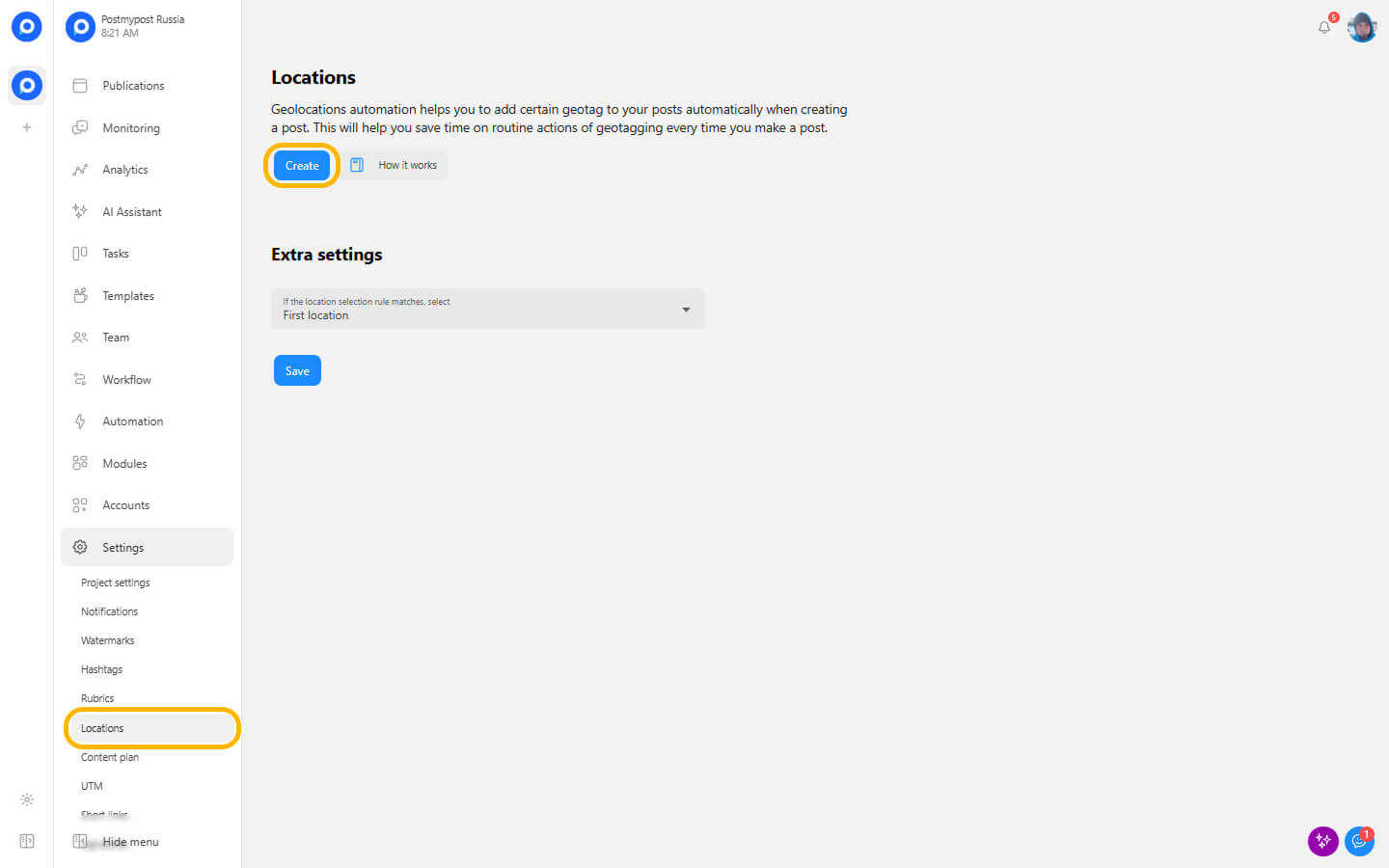
- Select a social network or account, specify a category (if necessary), find a location in the "Find a location" field, and select from the list
https://app.postmypost.io/
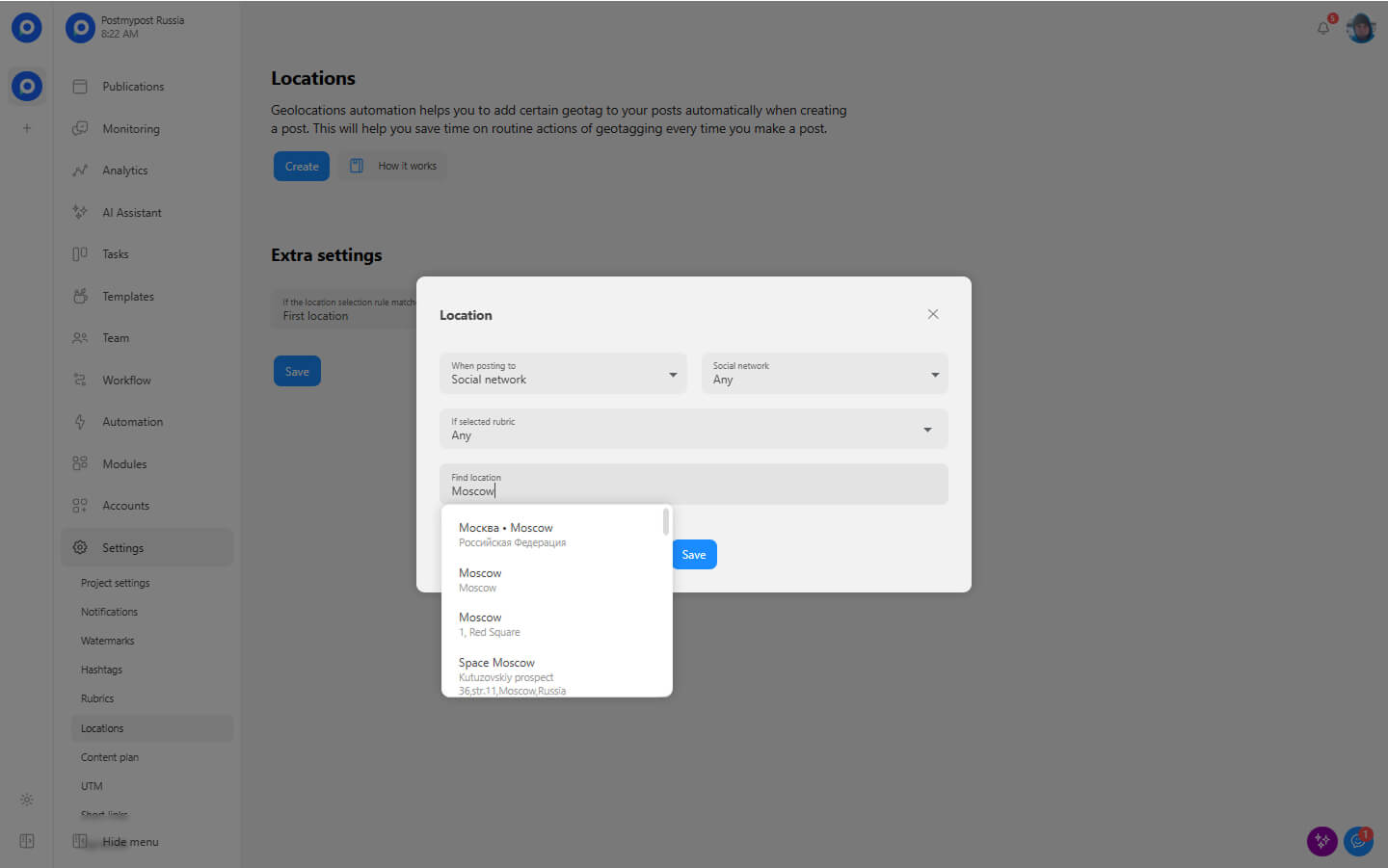
- Save the geolocation
https://app.postmypost.io/
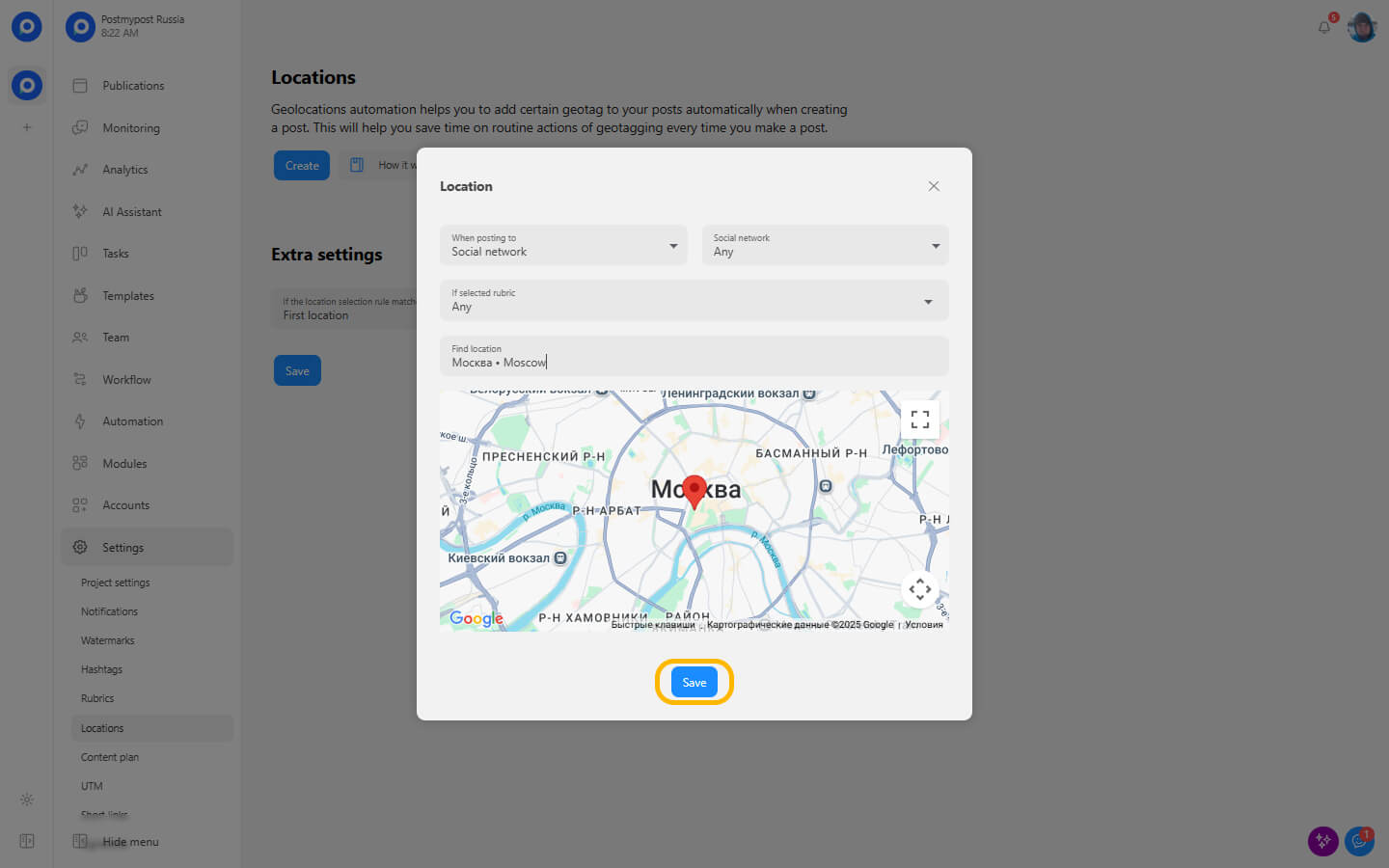
How to add geolocation via Facebook?
To ensure your location appears in Postmypost when you publish posts, you need to ensure your Facebook and Instagram settings are configured correctly.
Link Facebook to Instagram
- Go to your Facebook page settings.
- Open the Instagram section.
- Click Connect Account and log in to your Instagram profile.
- Make sure your Instagram profile is connected to the same Facebook page used by Postmypost.
This is necessary so that Postmypost can receive location data through your Facebook business page.
Add geolocation to your Facebook page information
- In your Facebook page settings, go to Page Info.
- Find Address or Location.
- Enter the exact address or select a geolocation on the map.
- Save your changes.
Done! Your location will now appear in Postmypost and be automatically added to your Instagram and Facebook posts.
Which social networks support geolocation publishing?
| Features | Telegram | Webhook | Bitrix | VKontakte | ||
|---|---|---|---|---|---|---|
| Publications | ||||||
| Geo Publication | Yes | Yes | Yes | Yes | — | Yes |